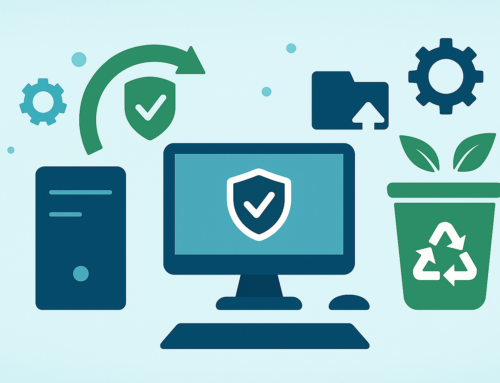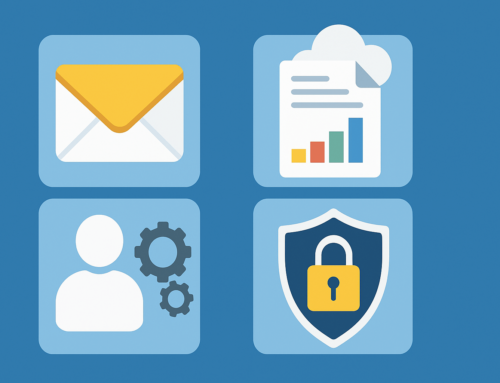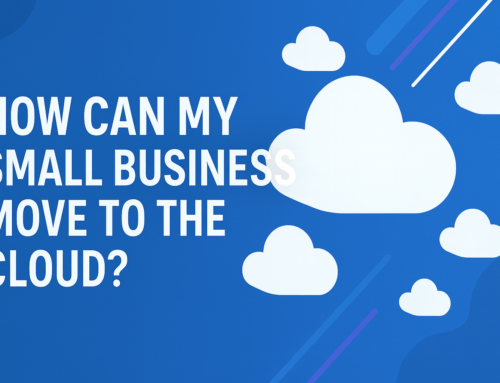How to give an old PC new life
Before you go out and buy yourself a new PC – have you considered making a few tweaks to your current PC?
There are various ways to breathe new life into your current PC even if it’s beginning to feel old. Most of them are reasonably cheap or even free and can easily extend the life of your PC – So it is definitely worth having a go at some of these tips and tricks before running out to buy a whole new set-up!

1. Upgrade your Hard Drive
Upgrading your hard drive is a sure way to improve PC performance. Your PC can often run slowly when it has reached its storage capacity, therefore upgrading to a larger hard drive allows you to store more files and give you more free space for the latest updates.
It is no secret that upgrading your hard drive is a great way to future-proof your system and is ideal if you are using a lot of storage.
2. Clean your PC inside and out
You’d be surprised how much your system can slow down due to dust and grime. Giving your PC a simple fan clean using some compressed air can help reduce the temperature of your device with increased airflow.
This article goes into great depth on how to best clean your PC explaining everything you’ll need and providing a step-by-step guide.
Cleaning your PC on the inside is also important to keep your PC in its best working order. Having the best hardware will only get you so far but keeping your software up to date will make a huge difference.
Some of the things you can do include:
- Deleting unnecessary files – especially if you have a lot of large files including video or audio files.
- Update startup programs – Having too many programs will inevitably slow your PC down. Going to ‘Task Manager’ (Windows) or ‘System Preferences’ (Mac) you can easily adjust your startup settings.
- Clear out your browser cache – This is temporary storage in memory or on a disk which holds your most recently downloaded web pages. This will increase speed and free up space.
3. Reinstall Windows
If you are using Windows it may be worth reinstalling if you are finding that your PC is slowing down. It is important to note that before you reinstall you should do a backup of your files first.
Once you have completed a fresh install your systems should run much faster giving your PC a new lease of life.
4. Install an SSD
An SSD (Solid-state drive) uses circuits instead of discs to store data. Upgrading to an SSD will significantly improve the speed of your PC from startup to application launches. SSDs are faster than hard drives, more power & energy efficient and more durable.
You will especially see a big difference if you are still using a PC with a SATA hard drive and luckily the cost of SSDs has dropped as they have become more popular.
5. Upgrade the graphics card
Most standard laptops don’t even have a graphics card but installing or upgrading your current graphics card will increase the overall performance of your PC, free up RAM and if you are a gamer – it will also enhance your gaming abilities.
Nvidia has a great variety of the latest GeForce graphics cards.
6. Defrag your hard drive
Defragging means to reorganise files on your hard drive so that all the parts of each file are stored in contiguous sectors on the disk which improves computer performance and maximises your disk space.
Defragging will only benefit your PC if you have an HDD and is also not necessary for Macs as they defrag files automatically as they are saved.
As defragging is a Windows maintenance tool your PC should already be set up to defrag. This is known as one of the safest and easiest ways to take care of your HDD and optimise your PC for the best performance.
7. Upgrade your external components
If your PC is looking and feeling a bit old, getting a new mouse and keyboard can make a big difference to your perception of your old hardware. You could even upgrade your speakers or get a new screen to give your PC the full makeover experience.
Although this is more of an aesthetic fix – it can spice up your current set-up and extend its lifespan.
8. Add more RAM
Running a PC with any less than 8GB of RAM can negatively affect the performance of your hardware, especially when using it for gaming or if you have a lot of tabs open at once. This can be completely replaced by determining how much you need and what type of RAM your PC requires.
To replace RAM you’ll need a screwdriver to open the case and then you’ll need to follow a guide to ensure you do it correctly. This guide from How to Geek goes into much more detail.
Techfident are experts in PC maintenance and repair, if you would rather have a professional take a look at your device, please contact us here