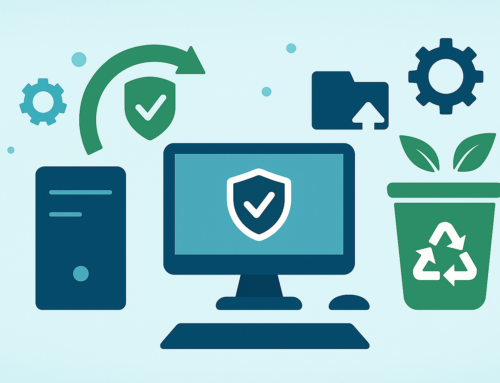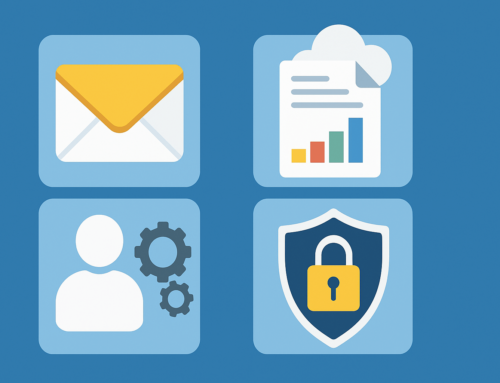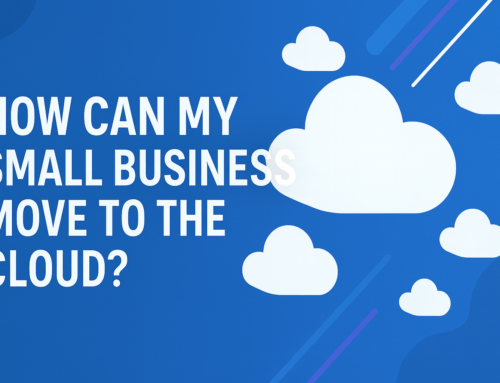What Are the Best Ways of Cleaning up Space on a PC
Have you been struggling lately with a slow computer or low storage on your hard drive? Does your PC take ages to boot up? Do you find yourself running out of space when trying to store photos or music?
It’s time to figure out how to clean up space and free up some of that valuable storage. In this article, we will discuss the best ways of cleaning up space on a PC.
We’ll go over why you should free up space on your hard drive, how to do it, and what you can do to ensure your computer is running at its peak performance.

Why Should You Free up Space on Your Hard Drive?
It is important to free up space on your hard drive because it can help your computer run faster and improve its overall performance.
When your hard drive is full, it can take longer for your computer to access files and data. This can slow down your computer and make it difficult to use.
Additionally, a full hard drive can cause errors and crashes. If you have important files and data on your computer, you should back them up before deleting anything.
How Can You Clean up Space on Your Computer?
When it comes to cleaning up space on a PC, there are a few different ways that you can go about it.
One way is to simply delete any unwanted files or programs that are taking up space on your hard drive. This is usually the quickest and easiest way to free up some space.
Another way to clean up space on your PC is to compress your files. This will make them take up less space on your hard drive, freeing up more space for other things.
You can do this with most common file types, such as JPEGs, MP3s, and Microsoft Office files.
Finally, you can also use disk clean-up tools to help you clean up space on your PC. These tools can help you remove temporary files, empty your recycle bin, and even delete system restore points.
Using a disk clean-up tool can be a great way to get rid of any unwanted junk that’s taking up space on your hard drive.
What Is the Best Way to Clean up Old Files?
There are a few different ways that you can go about cleaning up old files on your PC. One way is to simply delete them.
This will free up space on your hard drive, but it won’t actually get rid of the file completely. The file will still be taking up space on your hard drive, even if it’s not visible to you. So remember to remove them from the Recycling bin.
Another way to clean up old files is to move them to an external hard drive or USB flash drive. This will free up space on your primary hard drive, and it will also allow you to keep a backup of the files in case you need them again in the future.
If you’re not sure which files you can delete and which ones you need to keep, there are a few programs that can help you with this.
PC Decrapifier and CCleaner are two popular options that can help you identify and remove unnecessary files from your system.
How to keep a track of your hard drive space
It is important to keep track of the number of files you have stored on your PC. First, take a look at your hard drive and see how much space you have left.
If you are running out of space, you may need to delete some files or move them to an external drive. Second, organize your files into folders so you can easily find what you need.
This will also help free up space on your hard drive. Finally, regularly clean out your temporary files and recycle bin to get rid of unnecessary files.
Cleaning up space on your PC is essential to ensure that it runs smoothly and quickly. We hope this article has given you some insight into the best ways of accomplishing this task.
From uninstalling unnecessary programs and applications to running disk clean-up tools or compressing large files, there are a variety of useful methods available for freeing up valuable storage space on your computer.
If you need advice on how to clear space on your PC or laptop, contact at Techfident! We are here to provide you with the best IT support. Whether you need help with your PC, laptop or any other device, we are here for you.