How to Speed up the start-up of your Machine
Struggling to get your computer off the ground in a timely fashion? If you’re anything like us, you’re always looking for ways to make your computer run faster.
There are so many factors that contribute to a slow start-up, but luckily there are also plenty of ways to speed things up.
In this article, we’ll discuss some of the best software applications and tips to help you get your machine up and running faster than ever!
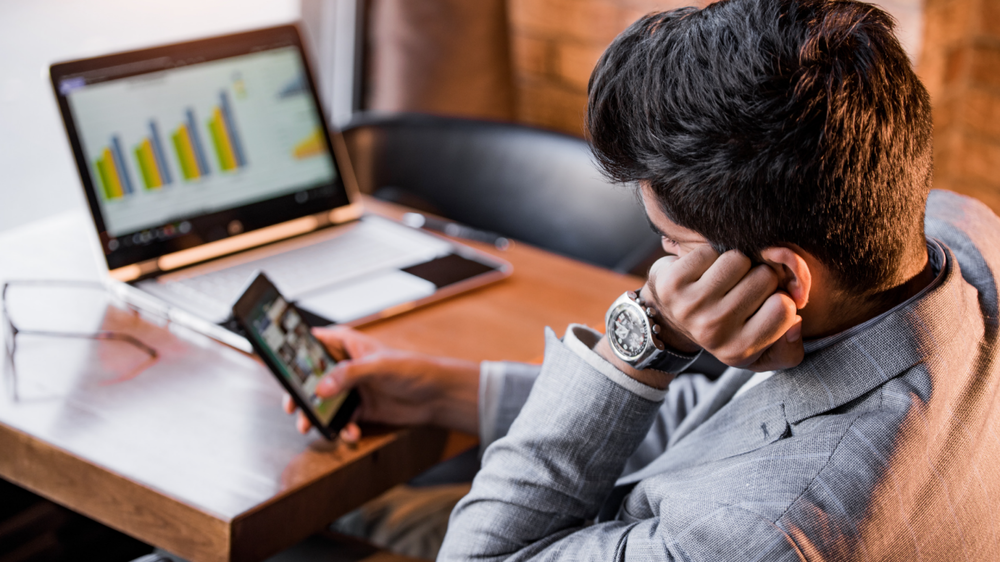
Reasons for Slow Start-up
1. Slow start-up can be caused by a number of things, including too many programs starting up automatically, a fragmented hard drive, or even a virus.
2. Programs that start up automatically can bog down your machine and make it take longer to start up. To fix this, you can disable unnecessary programs from starting up automatically.
3. A fragmented hard drive can also cause slow start-up times. To fix this, you can defragment your hard drive using a tool like Windows Disk Defragmenter.
4. Finally, a virus may be causing your machine to start up slowly. If you suspect a virus is to blame, run a scan with your antivirus software to see if any infections are present.
What Are the Best Software Applications that Enhance Computer Performance?
There are a number of software applications that can help to speed up the start-up of your machine. One highly rated application is PC Tune-Up from Iolo technologies. This program is designed to help optimize your computer’s performance by reducing start-up times and improving overall stability.
Another popular program is SlimCleaner from Slimware Utilities. This program not only speeds up your computer’s start up time, but also cleans up junk files and unused programs to free up valuable disk space.
Finally, Advanced SystemCare from IObit is another excellent option for those looking to speed up their computer’s start up time. In addition to optimizing your computer’s performance, this program also provides comprehensive security protection against malware and other threats.
Ways to Speed Up Your Computer Starting Time:
There are a few key ways you can help to speed up the start-up of your machine.
First, take a look at the number and size of the programs you have installed on your computer. The more programs you have installed, the longer it will take for your computer to start up.
If you have programs that you don’t use regularly, consider uninstalling them to help improve start-up time.
Second, take a look at the settings in your startup programs. Many programs will automatically start up when your computer turns on, even if you don’t need or use them regularly. By changing the settings in these programs, you can help improve start-up time.
Third, consider using a start-up manager program. These programs can help disable unnecessary programs from starting up automatically, which can free up resources and help improve start-up time.
By following these tips, you can help improve the start-up time of your machine.
Uninstalling Unneeded Programs
If your computer is running slowly, one of the first things you can do to speed it up is to uninstall any unnecessary programs. Over time, your computer can become cluttered with programs you no longer use, which can drag down performance.
To uninstall a program on Windows:
1. Go to the Start menu and select Control Panel.
2. In the Control Panel, go to Programs and Features (if you are using Windows XP, go to Add or Remove Programs).
3. Find the program you want to uninstall in the list and click on it
4. Click the Uninstall button at the top of the list.
5. Follow the prompts to complete the uninstallation process.
Adjusting Your Computers Power Settings
Assuming you’re using a Windows machine, there are a few things you can do to help speed up the start-up process. One is to adjust your computer’s power settings.
By default, most computers are set to “Balanced” or “Power Saver” mode, which can impact start-up time. Changing your power settings to “High Performance” can help improve start-up speed.
To adjust your power settings, go to the Control Panel and click on “System and Security.” From there, click on “Power Options.” On the next screen, select “High Performance.”
Deleting Temporary Files and Defragmenting Your Hard Drive
It’s important to keep your computer running smoothly by regularly deleting temporary files and defragmenting your hard drive. Over time, as you install and uninstall programs, your hard drive can become fragmented, which can slow down your computer. Deleting temporary files can help free up space on your hard drive and make it easier for your computer to find the files it needs.
Defragmenting your hard drive can also help speed up your computer by rearranging the files on your hard drive so they’re easy for your computer to access.
Installing an Anti-Virus Program and Scanning For Viruses
Installing an anti-virus program is one of the most important things you can do to protect your computer from viruses and other malware.
There are many different anti-virus programs available, and it’s important to choose one that is right for you. Some things to consider when choosing an anti-virus program include:
– What type of protection does the program offer?
– Does the program have a good reputation?
– Is the program easy to use?
– What else does the program offer, such as firewalls or parental controls?
If you want support with finding the right service for you, here at Techfident we can also help you.
Once you’ve chosen an anti-virus program, it’s important to keep it up to date. Most programs will update automatically, but you should always check for updates manually as well.
In addition to updating your anti-virus software, you should also scan your computer regularly for viruses. This can be done manually or automatically, depending on your preference.
By following these simple tips, you can help speed up the start-up process of your machine so that you can get working sooner. Don’t let slow processing speeds stop you from reaching your goals! With Techfident, get fast, reliable support for all your software and hardware needs now!




