How to speed up a laptop
Working with a slow laptop can be hugely frustrating and have you thinking about buying a new one altogether! However, it is actually regular maintenance that will keep your laptop running smoothly. There are lots of fast and easy changes you can make to get your laptop speed back up to what it should be.
Below are 10 easy tasks you can perform yourself to improve your laptop speed.
1. Delete unnecessary files
If you have a lot of large files such as high-resolution images, video and audio files, this can have a negative impact on your laptop’s performance.
Making it a habit to regularly delete files and ensuring you empty your bin afterwards can have a huge difference to the speed of your laptop.
Windows:
You could do this via using Disk Cleanup – this tool can be used to scrub your computer free of files and programs that you may not even know are on your laptop! To do this:
- Find ‘Disk Cleanup’ in the search bar
- Select a driver from the dropdown menu and select the driver you want to perform the disk cleanup on
- Click OK to begin
MacBook:
Mac offers a similar feature for storage management which can be accessed by:
- Select the Apple in the top left corner of the screen
- Select ‘About this Mac’
- Select ‘Storage Highlight’ and then ‘Manage’ to see an overview of what is taking up the most space on your hard drive
2. Update your startup programs
If you have too many programs running in the background this will slow down your laptops boot-up time and overall usage. These can be turned off simply by:
Windows:
Go to ‘Task Manager’ and then to ‘Startup’ which will bring up a list of the programs which are running when you first turn your laptop on. You can then disable whichever programs you do not need.
MacBook:
On a MacBook, go to ‘System Preferences’ then ‘Users & Groups’ and then ‘Login Items’ to find the programs being launched when you start up your computer. You can then tick the applications you want to hide when you start up your laptop.
3. Clear your browser cache
Browser cache is simply “a temporary storage area in memory or on a disk which holds the most recently downloaded web pages”. Clearing this out regularly could potentially free up a couple GB of storage and speed up your laptop!
Most browsers:
Find the ‘Settings’ tab on your choice of browser and find buttons to ‘Clear History’, ‘Clear Data’ and ‘Clear Cache’. This should take a matter of seconds.
MacBook (safari):
If you’re using Safari you need to click on ‘Preferences’, then ‘Privacy Tab’ which will give you 3 options to (a) Prevent trackers from using cookies and website data which tracks you (b) Always block cookies and (c) Remove stored cookies and data.
4. Change your browser
Some browsers perform better than others, Cloudwards has ranked the best browsers for speed in 2022 with the following results:
- Chromebook
- Microsoft
- Opera
- Brave
- Vivaldi
They tested the speed of the browser using Speedometer 2.0, JetStream 2 and Motion Mark.
5. Upgrade your RAM
RAM (Random Access Memory) which is essentially short-term memory where data is stored which is needed by the processor. Your laptop will need around 8GB of RAM at least, so it is wise to ensure you purchase a laptop with at least this much memory. Some laptops can be opened manually to fit a new RAM cartridge. However, many laptops do not allow you to do this and RAM will need to be purchased as an upgrade.
6. Update Windows, Drivers and Apps
Updating software isn’t only beneficial to speed your laptop up, but also to keep your laptop secure. Windows will usually send you a notification as soon as you need to perform an update, but this can be checked manually by going to ‘Start’, then ‘Settings’, then to ‘Updates & Security’ and finally to ‘Windows Updates’.
Updating your apps will also enhance the speed of your laptop and overall security.
7. Run regular malware scans to check for viruses
You may have installed something unknowingly which can be taking up space on laptop causing it to run slowly. If you run regular virus and malware scans you can find these and prevent further software’s from being downloaded.
8. Upgrade your hard drive to an SSD
A SSD (solid-state drive) is the biggest hardware change you can make to speed your laptop up. SSDs replace traditional HDDs (hard disk drives) but still perform the same functions. Some laptops are coming with an SSD built in, however if your laptop has a traditional hard drive, it is possible to open it up and switch this over to a SSD for a significant boost in speed for a reasonably low cost.
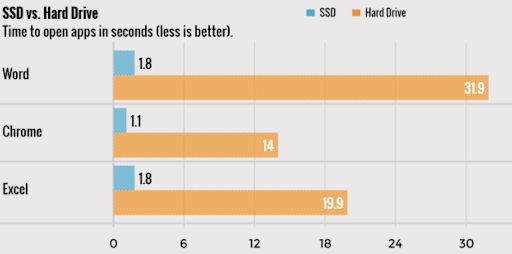
Laptop Mag provided this infographic showing the time taken to open apps in seconds with a SSD vs. a hard drive – and the results speak for themselves.
9. Adjust or disable graphics and animations on your laptop
Recent versions of Windows come with many animations now and although these can make the appearance more sleek, they can also slow down your laptop.
These can be easily adjusted by going to ‘control panel’, then ‘System & Security’, to ‘System’ and then into ‘Advanced System Settings’. Once you are in the performance section you can go to settings and see a full list of options for ‘Visual Effects’.
You can then choose to remove some individually or ‘adjust for best performance’ which will remove all visual effects and optimise your laptop speed.
10. Restart your browser
If you are finding that your laptop is particularly slow when using the internet, it could simply be down to your browser being clogged up. To quickly resolve this simply shut your browser down and restart it.
Another quick tip to help your browser speed is installation of adblockers which will remove ads as well as making web pages load faster – a win win.
Once you have implemented these 10 steps, your laptop will be running as good as new! If you are still struggling and you have had your laptop for a long time, it might be time for an upgrade. Check out our online shop to browse some of the fantastic laptops we have on offer.




