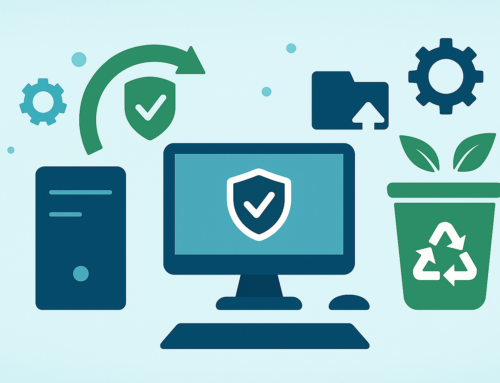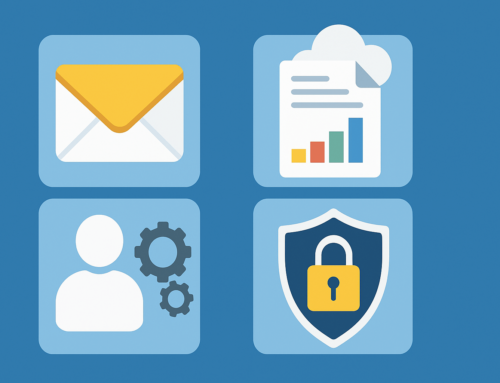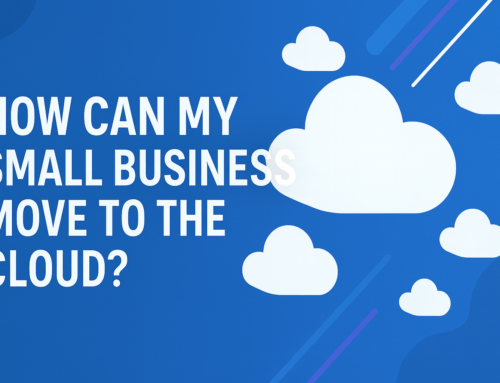How to Prevent and Fix Overheating Issues in Your PC:
A frequent problem many of us face is our PC overheating. It is very frustrating when this leads to abrupt shutdowns, screen freezes, and blue screen crashes. There are, however, many ways to prevent and fix overheating issues in your PC. Here, we’ll run you through a variety of methods to address your equipment overheating.

Common reasons why your PC is overheating:
There are a multitude of things that can cause overheating in your PC. Common overheating causes are:
- Too many processes and applications running simultaneously
- Unresponsive applications
- Too many browser tabs open
- Defective fans
- Blocked air vents
- Outdated software
- Viruses or other malware
- Overheated CPU or GPU
- Dust buildup on your PC’s fans and vents
Signs that your PC is overheating:
To figure out if your PC is overheating, there are some very common signs to look out for:
- PC feels hot to the touch
- Fans get really loud
- Abrupt shutdowns
- Screen freezes
- Blue screen crashes
How to cool down your PC:
Here are some techniques that you can use to cool down your PC:
- Clean your PC: Dust, dirt, and other particles can build up over time, block the fans, and cause the CPU or GPU to overheat. Cleaning your PC can improve speed, performance, and air flow all at once.
- Improve airflow: Your computer’s air vents help prevent overheating by moving cooler air through your device. Using your laptop on a soft surface such as a bed or couch may block its vents. Use a table or lap desk and your computer should cool down. Desktop computers also need sufficient airflow to keep cool.
- Check the fans: If the fans are functioning as they should be, you may only need to wait a short time for your PC to cool down on its own. But if your computer’s hot and its fans aren’t working properly or are too loud, it could be a sign that they’re not working properly, often due to airflow blockage. Try cleaning your PC, improving its airflow, or replacing the fans.
- Reapply thermal paste: Thermal paste is a heat-conductive material connecting the CPU or GPU with the metal heat sinks that help dissipate heat to keep your PC cool. Thermal paste can dry out over time, especially if you regularly push your PC beyond its natural limits. Reapplying thermal paste can be an effective cooling method, especially with older PCs.
- Use an external cooling system: Many laptops have ventilation systems that work by drawing in cool air from the bottom — this is why it’s better to use your laptop on a hard, flat surface. If your laptop is prone to overheating, try using a cooling pad that blows air upwards into your laptop’s vents.
- Close programs or shut them down: The most straightforward way to cool down your PC is to close any programs that consume lots of computing power and push your disk usage up to 100% — namely video editing and gaming software. You can also try shutting down your device and letting it rest for a few hours.
How computer cooling works:
Most computer cooling works by using air flow. The vents in your computer’s exterior casing allow cool air to enter while releasing the hotter air from inside. Fans facilitate air flow — and an increased whirring sound indicates your device may be a little too hot, as the fans are working overtime to keep things cool. Other internal components also help with cooling, such as heat sinks and thermal paste.
Conclusion
Overheating is a very common problem but by no means something that can’t be fixed. The effect it has on the performance of your PC will not only cause short-term regression but can do permanent damage if not addressed promptly. Fortunately, there are various preventive measures that can be taken to avoid overheating and many fixes should your system overheat. By regularly cleaning your PC, monitoring temperatures, upgrading components, and ensuring adequate ventilation, you can keep your computer running smoothly and extend its lifespan and capabilities. With these tips, you can prevent and fix overheating issues and enjoy fast, reliable, and efficient PC performance.
Are you finding it difficult to comprehend the rapidly advancing world of technology? We realize that staying informed and up-to-date can be a daunting task.
That’s precisely why our team of proficient professionals is available to decipher all the technical jargon and guide you towards the right direction. Reach out today for proficient assistance and expert advice regarding your hardware and software necessities!