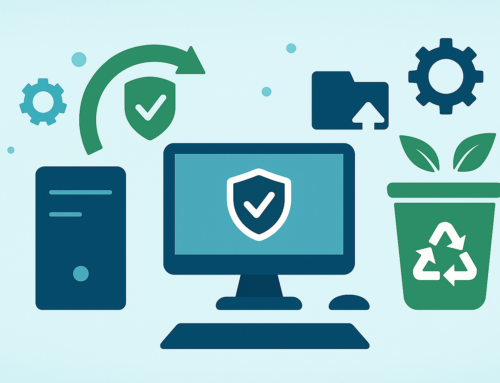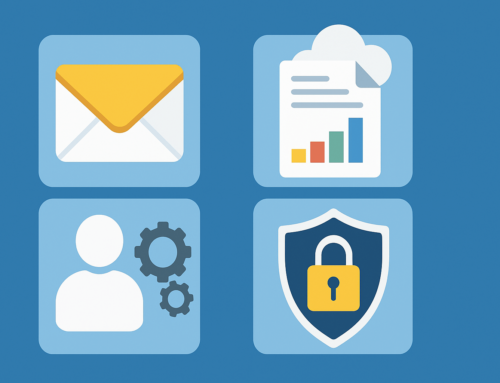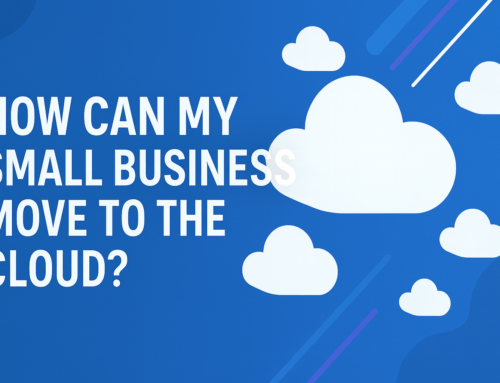How to defrag a Hard Drive
If you’ve ever been frustrated with your computer taking longer than usual to load programs, or if the hard drive seems to be running slower than usual, it may be time for a defrag.
In this article, we will discuss what defragmentation is and how it can help improve your computer’s performance. We’ll also walk you through step-by-step instructions on how to defragment your Windows 8/7/Vista/10 PC.

What is Defragmentation?
When your computer starts to run slowly, one of the first things you can do to speed it up again is to defragment your hard drive. Defragmentation rearranges the files on your hard drive so that they are stored in contiguous blocks, which can improve performance.
If your hard drive is more than 75% full, defragmentation will take longer and may not be as effective. You should also consider deleting some files to free up space on your hard drive before defragmenting.
Benefits of Defragmenting:
There are many benefits of defragmenting a hard drive. One benefit is that it can help improve the speed and performance of your computer.
When files are fragmented, the computer has to search through different parts of the hard drive to find all of the pieces of the file, which can take longer. By defragmenting the hard drive, you can help the computer to access files faster.
Another benefit of defragmenting is that it can help to free up space on your hard drive. When files are fragmented, they take up more space on the hard drive because the computer has to store all of the pieces in different locations. By defragmenting your hard drive, you can help to reduce the amount of wasted space on your hard drive, which can help you to fit more files onto your hard drive.
Defragmenting can also help to extend the life of your hard drive. When files are fragmented, the head has to move around more when accessing files, which can wear down the components of your hard drive over time.
By defragmenting your hard drive regularly, you can help to keep its components in good condition and extend its lifespan.
How to Defrag a Hard Drive in Windows 8/7/Vista/10
Assuming you have a modern version of Windows, the process for defragmenting your hard drive is pretty simple. Just follow these steps:
1. Open the Disk Defragmenter tool. You can find it by searching for “defrag” in the Start menu.
2. Select the disk you want to defragment and click “Analyze.” This will tell you how fragmented the drive is and how much time it will take to defragment.
3. If the drive is more than 10% fragmented, click “Defragment.” This may take a while, so be patient!
4. Once it’s done, you’re all set! Your hard drive should now be properly defragmented and should work more efficiently as a result.
What to Do After Defragmenting Your Hard Drive
After you defrag your hard drive, there are a few things you can do to help keep it running smoothly. First, make sure to run regular virus scans to keep your system clean and free of any malicious software.
Secondly, consider using a disk clean-up tool to help remove any unwanted files or programs that may be taking up space on your hard drive.
And lastly, be sure to regularly back up your data in case of any unforeseen issues. By following these simple tips, you can help keep your hard drive running like new for years to come.
Common Pitfalls and Issues to Avoid
One of the most common issues when defragmenting a hard drive is forgetting to do it regularly. This can lead to a build-up of fragmentation over time, which can eventually slow down your computer.
Another issue is not having enough free space on your hard drive. In order to defragment effectively, you need at least 15% of free space on your hard drive. If you don’t have enough free space, the process will take much longer and may not be as effective.
Finally, make sure you exit all programs before defragmenting your hard drive. If any programs are running, they may cause fragmentation during the process, which will negate the effects of defragmentation.
Are you looking for a tech specialist who can help you get the most out of your software and hardware needs? Discover the future of tech with our specialist team who have years of experience in the industry with Techfident. You can rest assured knowing that your tech is always in good hands!