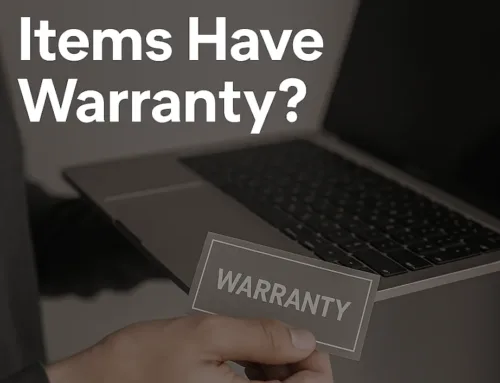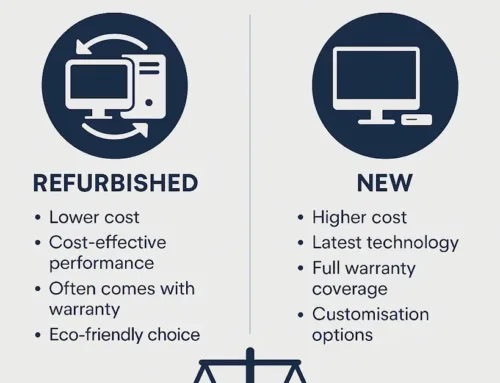How do you troubleshoot a computer problem?
Computers have become an essential part of our lives, and it can be frustrating and confusing when they don’t function as they should. The good news is that there are several simple steps you can take to troubleshoot your computer when you encounter issues. We’ll talk you through the steps you need to take to resolve any issues that arise.

Consult Google
It sounds obvious but people often don’t realise that some complex problems have relatively simple fixes. If you encounter a specific error code or problem, the first step is to use search engines like Google to find solutions. Try to be as specific as possible in your search terms to increase your chances of finding helpful results. You may come across forums or communities where people share solutions to similar problems- any problem with your PC you encounter, chances are that other people have faced the same problem before.
Reboot
Rebooting your computer is a classic troubleshooting technique that often works wonders. When you reboot, the computer clears its memory and starts fresh, potentially fixing minor issues. If your computer is frozen and won’t respond, hold down the power button until it powers off. Regardless of whether it’s your monitor, mouse, PC or event router, a simple on and off will do the trick more often than not.
Check Connections
Before you panic about a major issue, check all cables and connections. Often, loose cables or unplugged devices can cause problems. Ensure that your power cable, monitor, keyboard, and any other peripherals are connected correctly. Cables, like any other piece of equipment, if treated poorly can break and stop working, it can be often useful to try a different cable to isolate if the problem is with the hardware itself.
Look for Program Updates
Modern operating systems and software programs often need regular updates to fix bugs, improve performance, and enhance security. Check if your computer needs any updates, and if there’s a program that’s causing issues, search for updates or consider uninstalling and reinstalling it. Individual programmes that you’re having trouble with (ie not starting properly or crashing), make sure that programme is updated and any drivers associated with it.
Close Background Tasks
When too many programs run at the same time, your computer may slow down. Close any programs that you’re not using, and if some are frozen and won’t close, use Task Manager on a PC or Force Quit on a Mac to close them manually.
Clean up your Hard Drive
If your computer is running low on disk space, it can cause performance issues. Delete any unnecessary files, programs, or media to free up space. It’s good practice to have at least 20% of your total disk space free.
Run an Antivirus Program
Malware and viruses can cause significant damage to your computer. Ensure that you have an up-to-date antivirus program installed and run scans regularly.
While these steps can help you troubleshoot common issues, some problems may require professional assistance. If you suspect a hardware issue or a problem with your Wi-Fi, consider contacting your service provider or a professional technician. At Computer Troubleshooters, we offer comprehensive computer repair and IT services to diagnose and fix any issues you may encounter.
In conclusion, troubleshooting computer problems can be a daunting task, but it doesn’t have to be. By following the steps outlined in this blog, you can effectively identify and resolve common computer issues on your own. Remember to start with the basics, such as checking your cables and restarting your computer, before moving on to more complex solutions.
Are you having trouble comprehending the world of technology? We comprehend that staying current and mastering the constantly changing technology can be daunting.
That’s why our proficient team is here to simplify all the technical terms and guide you towards success. Contact Us today for expert support and advice regarding all your hardware and software requirements!